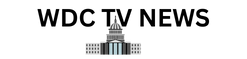The best mice for MacBook Pro in 2024
We may earn revenue from the products available on this page and participate in affiliate programs. Learn more ›
The MacBook Pro’s trackpad is close to perfect, offering support for multitouch gestures, advanced haptics, and the ability to detect different pressure levels. With such impressive features, you might wonder: why would anyone choose to use something else? Despite the trackpad’s impressive features, it’s hard to beat a mouse’s precision, comfort, and customizability, especially for graphic design or gaming. While Apple offers the Magic Mouse—arguably its most controversial product—many other excellent options (like our best overall, the Logitech MX Master 3S Wireless Mouse) are available. Not sure where to start? The best mice for MacBook Pro perfectly augment your setup, balancing functionality with the comfort that laptop users often prioritize.
How we chose the best mice for MacBook Pro
I’ve used Macs for over a decade, including a newer MacBook Pro as my main machine since 2022. As much as I enjoy the MacBook Pro’s trackpad, I primarily use the laptop in clamshell mode, so a wireless mouse has become essential to my workflow. Over the years, I’ve tested and reviewed dozens of peripherals, including the best mice for Macs, for publications like Best Products, Esquire, and Popular Mechanics. I combined that experience with extensive research, user and industry reviews, and previous Popular Science coverage to find the best mice for MacBook Pro users of every type.
The best mice for MacBook Pro: Reviews & Recommendations
Although the MacBook Pro gives you everything you need right out of the box, whether you’re on the way to college or business, that doesn’t mean the experience is perfect. Adding a mouse can enhance comfort, improve precision, and potentially boost your daily productivity. If you’re looking to expand your setup and just up your productivity, a mouse is an essential accessory, up there with a keyboard, an external monitor, and a backup drive. This list includes the best mice for MacBook Pro users, catering to various needs. Whether you want something for everyday use, a gaming peripheral for competitive play, or an ergonomic option focused on comfort, you’ll find something that suits your needs.
Best overall: Logitech MX Master 3S Wireless Mouse

See It
Specs
- Dimensions: 4.92 x 3.32 x 2.01 inches (HWD)
- Weight: 0.31 lb
- Style: Wireless
- Connection: 2.4GHz, Bluetooth Low Energy
- DPI: 200-8,000 (can be set in increments of 50 DPI)
- Battery life: Up to 70 days on a full charge
Pros
- Excellent battery life
- Comfortable design
- Extensive customization
Cons
The Logitech MX Master 3S is the ultimate productivity mouse for the MacBook Pro, offering an incredible ergonomic design, extensive customizability, and a battery that can last for weeks on a single charge. When it does run out of battery (you’ll get ample warning before that happens), you can get around three hours of use from one minute of charging.
The mouse is comfortable to use over extended periods, and it has seven buttons that can greatly enhance the experience. There are the typical left, right, and middle click buttons, but you also get back and forward buttons, an app switcher, a thumb wheel, and a scroll wheel that can toggle between different scrolling modes. These buttons give you extensive control over your laptop while demanding little hand movement. The hardest part is remembering all the customization options you set up.
I’ve used the MX Master 3S and previous variations and found the ability to fully customize the experience to be a huge boon to daily use. For instance, I customized the forward and back buttons to go forward and back in web pages. Meanwhile, I set the click-wheel button to play/pause music. The thumb wheel is also perfect for making adjustments in Final Cut Pro. The average mouse offers nowhere near this level of customization.
Additionally, the MX Master 3S offers other notable features that make it an excellent companion for the MacBook Pro. It produces 90 percent less click noise compared to its predecessor, allowing users to work without disturbing colleagues. The mouse also boasts an impressive scroll wheel capable of scrolling through 1,000 lines per second. Another key feature is multi-device connectivity, allowing you to switch between different devices at the press of a button.
Although it isn’t manufactured by Apple, the MX Master 3S seems perfectly suited for MacBook Pro users, offering a level of precision and customizability that caters to a wide range of user needs.
Best design: Apple Magic Mouse

Laura Baisas
See It
Specs
- Dimensions: 0.85 x 2.25 x 4.47 inches (HWD)
- Weight: 0.22 lb
- Style: Wireless
- Connection: Bluetooth
- DPI: N/A
- Battery life: About a month on a full charge
Pros
- Excellent battery life
- Comfortable for left- and right-handed users
- Multi-touch surface
Cons
- Cannot be used while charging
Apple’s Magic Mouse delivers an experience that’s part mouse and part trackpad. Instead of a scroll wheel flanked by two large click panels, the entire top section is one clickable button. This area also supports multitouch gestures that you can customize, with options to turn on smart zoom, secondary click, enable Mission Control, and swipe between pages. It takes some getting used to, but for trackpad users, the Magic Mouse’s gestures will feel intuitive and familiar, making it easier to navigate the operating system.
While the Magic Mouse offers intuitive features and excellent battery life, it remains one of Apple’s most polarizing products, with people often criticizing its low-profile design and its Lightning charging port on the bottom, rendering it unusable while it’s charging. Those are valid criticisms. Still, the Apple mouse for MacBook is an excellent addition to your workstation, especially if you enjoy the trackpad experience.
Best ergonomic: Logitech Lift Vertical Ergonomic Wireless Mouse

Specs
- Dimensions: 4.25 x 2.7 x 2.8 inches (HWD)
- Weight: 0.27 lb
- Style: Wireless
- Connection: 2.4 GHz, Bluetooth Low Energy
- DPI: 400-4000 DPI (can be set in increments of 100 DPI)
- Battery life: Up to 24 months
Pros
- Comfortable design
- Left- and right-handed options
- Excellent battery life
Cons
- No built-in rechargeable battery
- Not comfortable for large hands
The Lift essentially takes a horizontal design and turns it vertical, with a 57-degree angle for a more comfortable setup. Logitech says the design can put less pressure on your wrist while placing your arm and upper body in a more natural posture. There are six buttons, four of which can be customized to fit your daily workflow. You can even adjust settings on a per-app basis, like muting your mic in a video call.
Unlike the MX Master 3S, the Lift comes in left- and right-handed models, making it accessible to a wider range of users. It’s worth noting that Logitech doesn’t make any medical claims about the Lift, nor does it guarantee the mouse will alleviate symptoms. That said, vertical mice can put less pressure on the carpal ligament, a common source of pain for office workers. Logitech also offers the MX Vertical, a larger version of the Lift that has a built-in battery, more refined design, and a button on the top. However, the Vertical is only available in a right-handed version, which is why we’re recommending the Lift as the go-to ergonomic model.
Best portable: Logitech MX Anywhere 3S Wireless Mouse

Logitech
See It
Specs
- Dimensions: 3.96 x 2.56 x 1.35 inches (HWD)
- Weight: 0.21 lb
- Style: Wireless
- Connection: 2.4GHz, Bluetooth Low Energy
- DPI: 200-8000 DPI (can be set in increments of 50 DPI)
- Battery life: Up to 70 days on a full charge
Pros
- Small but comfortable
- Excellent battery life
- Easily customizable
Cons
- Smaller size isn’t comfortable for everyone
The Logitech MX Anywhere 3S provides the best balance of features, battery life, and portability. While it looks more basic than other Logitech options, it’s deceptively powerful, offering extensive customization to optimize your workflow. For instance, you can set the back and forward buttons to switch between spaces. The Anywhere 3S also includes a magspeed wheel that allows you to scroll up to 1,000 lines per second.
What makes the Anywhere 3S such a good companion to the MacBook Pro is its size. It’s much more portable than the other Logitech options, making it easier to throw in a bag. Despite its small size, it still offers a battery lasting up to 70 days on a single charge. Additional features include an 8K DPI sensor and quieter buttons than traditional mice, so you can work at a library without disturbing other patrons.
Best gaming: Keychron M3 Mini Gaming Mouse

Keychron
See It
Specs
- Dimensions: 4.49 x 2.57 x 1.53 inches (HWD)
- Weight: 0.12 lb
- Style: Wireless
- Connection: 2.4GHz, Bluetooth
- DPI: 100 – 26000
- Battery life: Up to 70 hours
Pros
- Very lightweight
- Great customization
- Comes with USB-A and USB-C dongles
Cons
- Only a few programmable buttons
The MacBook Pro has always excelled at content creation, such as video editing and graphic design. However, its reputation as a gaming platform has significantly improved with the introduction of Apple’s M Series of chips. As a result, it’s now worthwhile to invest in a gaming mouse like the excellent Keychron M3 Mini for the MacBook Pro.
What makes the Keychron such a good option is it actually has customization software that’s compatible with macOS, allowing you to adjust polling rate, shortcuts, DPI, and more. (The company has previous experience in programmable accessories, as exhibited by its beloved mechanical keyboards.) It also features a lightweight design and comes with two dongles (one USB-A and one USB-C). Additionally, there are external DPI and polling rate buttons, so you can make adjustments on the fly without messing with software. The battery is also rated at up to 70 hours on a single charge for extended game time.
Best value: Logitech M720 Triathlon Wireless Mouse

Logitech
See It
Specs
- Dimensions: 4.5 x 2.91 x 1.78 inches
- Weight: 0.29 lb
- Style: Wireless
- Connection: 2.4GHz, Bluetooth Low Energy
- DPI: 1,000
- Battery life: 24 months (1 x AA required)
Pros
- Excellent battery life
- Comfortable design
- Extensive customization
Cons
The Logitech M720 may not feature all the bells and whistles of the MX Master 3S, but it delivers a similar experience. It features a sculpted design and rubber surface for comfort during extended use. There are eight buttons, six of which you can customize with Logitech’s software, making it easy to tailor the experience to your liking. The dual-mode scroll wheel gives you control to fly through long documents or precisely go through webpages line by line.
An Easy Switch button allows you to pair the M720 with up to three devices, while a “Flow” feature makes it possible to move files, text, and media across operating systems. Additionally, the M720 features auto-sleep and power-saving modes, giving you up to 24 months of operation before needing to change the battery. You get all these features in a mouse that’s around $40. It’s not the most affordable mouse available, but considering its features, it delivers excellent value.
What to consider when buying the best mouse for MacBook Pro
The ideal mouse for MacBook Pro should excel in three key areas: user-friendliness, precision, and ergonomics. It should be easy to use, provide accurate cursor control on different surfaces, and remain comfortable even during longer periods of use. Going a step further, high-end mice often feature configuration software to access advanced features. If that’s the route you decide to go, ensure your chosen mouse is fully Mac-compatible.
Going wireless
Modern MacBook Pros have limited ports that can fill up quickly between chargers, portable SSDs, and other peripherals. That’s why you should prioritize a wireless mouse that offers long battery life and a reliable connection. Wireless mice provide superior versatility and convenience compared to their wired counterparts by eliminating cables and offering enhanced portability. Additionally, many wireless mice offer multi-device pairing, making it easy to switch seamlessly between different devices without needing separate peripherals for each device.
Wireless mice can connect to your computer in a few different ways, with one common approach being the use of a 2.4GHz wireless dongle that requires a USB connection. This provides a highly reliable and stable connection, often with minimal latency, which is crucial for precise cursor control and responsiveness. However, the dongle occupies a USB port, which we mentioned can be limited in a MacBook Pro. In that case, you might want to consider a USB hub.
One alternative is to find a Bluetooth mouse for Mac. The technology doesn’t require additional dongles and is widely supported across devices, allowing you to switch between your laptop and tablet easily. While Bluetooth connections can occasionally experience slightly higher latency and interference compared to 2.4GHz dongles, modern protocols have largely improved in terms of responsiveness and stability. In general, most modern productivity mice support 2.4GHz and Bluetooth, allowing you to pick the most convenient method.
Comfort
The mouse you choose should provide all-day comfort and support. That means an ergonomic design that fits naturally in your hand, with buttons and inputs that are easy to access. This promotes a more relaxed arm posture, which can help prevent discomfort during extended use.
Whenever possible, try to test out the mouse you want before making a purchase. Personal preferences for size, weight, and shape can vary significantly, so something that works for one person may not work for another. For instance, some people really like the low-profile design of the Apple Magic Mouse, while others find it uncomfortable. (I fall somewhere in the middle.) While briefly testing a mouse can’t fully replicate the experience of long-term use, you can still get a feel for how well the mouse fits your hand.
Battery life
While more affordable mice use AA or AAA batteries (we always recommend rechargeables), high-end models can be recharged via micro-USB or, more recently, USB-C. Disposable batteries can often last for weeks or even months, but replacing them can be a hassle. Worse, not having extra batteries on hand means you have a dead mouse until you get a fresh set. On the other hand, mice with rechargeable batteries can last for weeks and can be topped off quickly. They can also be plugged into your computer and temporarily used as a wired mouse until the battery has power.
Buttons and software
The most basic mouse design traditionally features a “five-button” format, with left- and right-click panels, two side buttons, and a clickable scroll wheel. Some high-end productivity models feature even more buttons, which you can customize to perform specific actions. These options are generally designed for “power users” who want to optimize their daily workflow to be as efficient as possible.
For example, the Logitech MX Master 3S supports configuration software that allows you to program the mouse’s side buttons to perform specific actions, including switch desktop spaces, enable Mission Control, or pause/play your music. Fully customizing your mouse requires some extra effort, but it can lead to an experience tailored to your workflow, potentially boosting your productivity.
Mouse sensor
The majority of today’s best mice feature an optical sensor that’s designed to track movement relative to the surface it’s on, whether it’s a wood desktop or leather mousepad. These sensors utilize a small infrared light to detect tiny changes in the surface beneath the mouse, continuously updating the cursor position to match your hand movements.
A higher-quality sensor generally provides a more responsive experience and greater customization for precise control. They also tend to perform better on a wider range of surfaces, including challenging materials like glass. However, for typical office work and casual use, even mid-range mice provide more than adequate performance, making the choice largely dependent on whether you want customization or plan to play fast-paced games.
FAQs
Yes. Gaming mice generally offer basic compatibility, like clicking and scrolling, with Mac computers. However, you may not be able to take advantage of their features fully. Many gaming mice require specific software for features like programmable buttons, RGB lighting, and adjusting DPI settings. Before you make a purchase, it’s important to check whether the mouse you want has software that’s compatible with macOS.
The Apple Magic Mouse pairs seamlessly with Macs right out of the box, making it the easiest wireless mouse to set up. Beyond that, the Magic Mouse features a unique design that essentially translates a trackpad into mouse form. Instead of left- and right-click buttons, it has an expansive multi-touch surface that supports intuitive gestures like swiping and scrolling, making it easier to navigate the OS. Additionally, the Magic Mouse features a built-in rechargeable battery that lasts around a month on a full charge.
Yes, you can connect a USB mouse to a MacBook Pro using a few different methods. The most straightforward approach is to use a cable to directly connect the mouse to your MacBook Pro’s USB port. If your mouse comes with a wireless dongle, you can plug this small USB receiver into your MacBook Pro, instantly connecting the mouse with a dedicated radio band.
You should have no problems using most modern mice with a MacBook Pro, as basic functions like clicking and scrolling typically work right out of the box. However, it’s worth noting that some gaming mice may come with advanced features that rely on configuration software, which may not be available for macOS. While the core features of these mice will still work, Mac users might not be able to utilize all the specialized buttons or adjust DPI settings fully.
Final thoughts on the best mice for MacBook Pro
While the MacBook Pro’s trackpad is the most convenient way to control the laptop, there’s a diverse array of high-quality mouse options, ranging from compact, ergonomic, and feature-rich. The real challenge lies in navigating the dozens available to pinpoint the perfect mouse that aligns with your specific needs and preferences. Ultimately, the ideal mouse should seamlessly integrate with your MacBook Pro setup, be comfortable to use for extended periods, and offer the features you need to enhance your workflow.
Source link