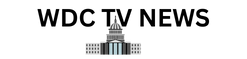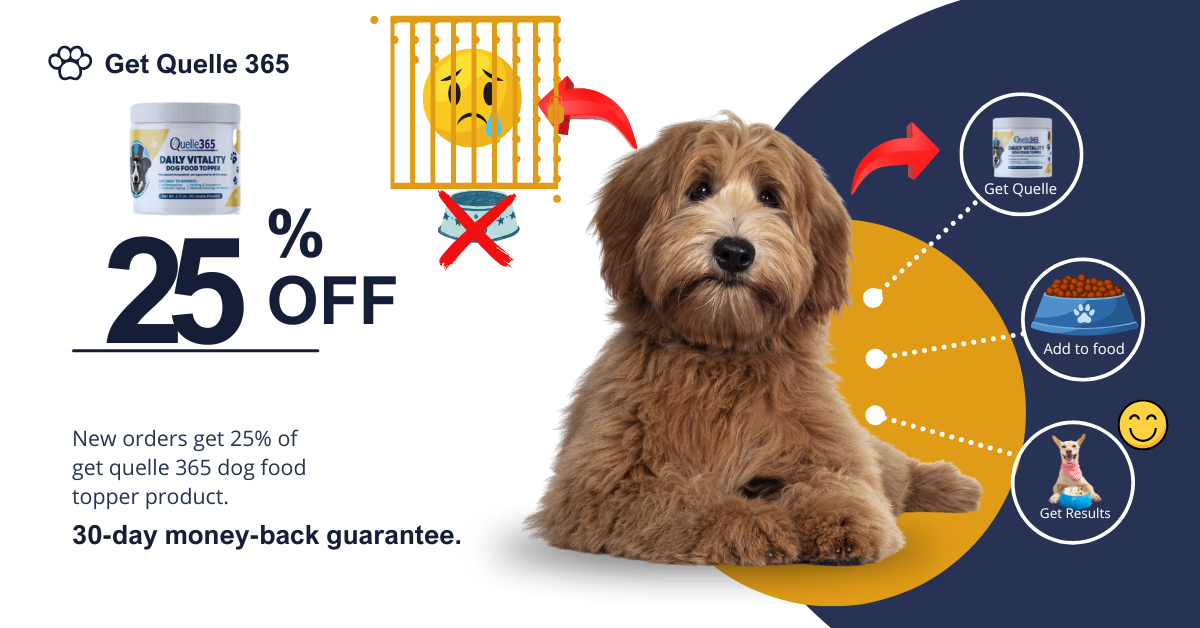How to turn off Apple Intelligence on all your Apple devices
With the latest versions of its software—specifically iOS 18.3, iPadOS 18.3, and macOS Sequoia 15.3—Apple has now turned on Apple Intelligence by default. That means all of the associated AI tools will be ready and waiting to help you as soon as you’ve installed the updates and restarted your device.
However, Apple isn’t (yet) forcing you to use all of these features, and you can still turn off Apple Intelligence, if you’d like to. Note that if you’ve previously turned Apple Intelligence off on your device, the iOS 18.3, iPadOS 18.3, and macOS Sequoia 15.3 updates won’t suddenly turn it back on—your previous choice will be respected.

If you’re new to Apple Intelligence and want to know what you’re dealing with, it’s a suite of AI features covering just about every app on your phone. One of the most noticeable upgrades is a ChatGPT extension for Siri, which allows you to start conversations with the OpenAI chatbot when Siri can’t give you all the answers you need.
There’s also help with your writing, which pops up anywhere there’s a text field. You can use Apple Intelligence to change the tone of what you’ve written, or to shorten or expand on existing text, for example. You can also get your text summarized or proofread to check for mistakes.

Apple Intelligence is also able to summarize webpages in Safari, prioritize your emails in Mail, and create customized emoji icons (known as Genmoji) in iMessage and other apps. It can identify what you’re pointing your iPhone camera at, create new images from scratch in the Image Playground app, and apply a variety of tricks to existing images through the Photos app.
It’s a lot, and there’s more to come—but maybe you don’t want all of this AI interference. Maybe you’re worried about the cost to the climate or the mistakes AI keeps on making. If that’s the case you can turn some or all of these Apple Intelligence features.
How to turn off Apple Intelligence
It’s worth noting that Apple Intelligence isn’t available on every Apple device, because it needs certain hardware requirements. At the time of writing, you need a Mac or an iPad with an M1 chip or later, the A17 Pro iPad mini, or the iPhone 15 Pro, the iPhone 15 Pro Max, or any iPhone 16 model to run Apple Intelligence.
Assuming your device is eligible for Apple Intelligence, the options for it aren’t hard to find: From Settings on iPhones and iPads, or System Settings on Macs (accessible through the Apple menu), choose Apple Intelligence & Siri: Straight away you’ll see a toggle switch for turning the AI on or off entirely. Disable Apple Intelligence and all its features will be hidden, and the necessary AI models will be removed from your device.

If you don’t want to switch everything off entirely, you can be more selective. Choose ChatGPT on the same screen, and you can disable the chatbot extension that’s added to Siri—leaving you with just the smarts built into Apple’s own assistant. There’s also the new Type to Siri feature, which you can disable by selecting Talk & Type to Siri on iOS or iPadOS (it’s not an optional extra on macOS—instead it turns on and off with the main Apple Intelligence setting).
You can find other Apple Intelligence features elsewhere on your device. From Settings or System Settings, pick Notifications > Summarize Notifications to prevent AI from summing up incoming notifications. In Mail, to escape the AI-powered priority view on iOS and iPadOS, tap the three dots in the top right corner, then pick List View and disable the Show Priority option. On macOS, open the View menu then disable Show Priority.

Both the writing tools and image creation tools are handled through Screen Time, for some reason: From Settings or System Settings, choose Screen Time > Content & Privacy. Enable the Content & Privacy toggle switch, and you get an Intelligence & Siri option where Writing Tools and Image Creation can be disabled.
Some of the features you can’t turn off individually include the Clean Up tool in the Photos app, and the Intelligent Breakthrough feature for your Focus modes (for using AI to determine when an alert is important enough to disturb you with)—these you’ll just have to ignore, unless you disable Apple Intelligence entirely.
Source link