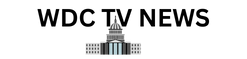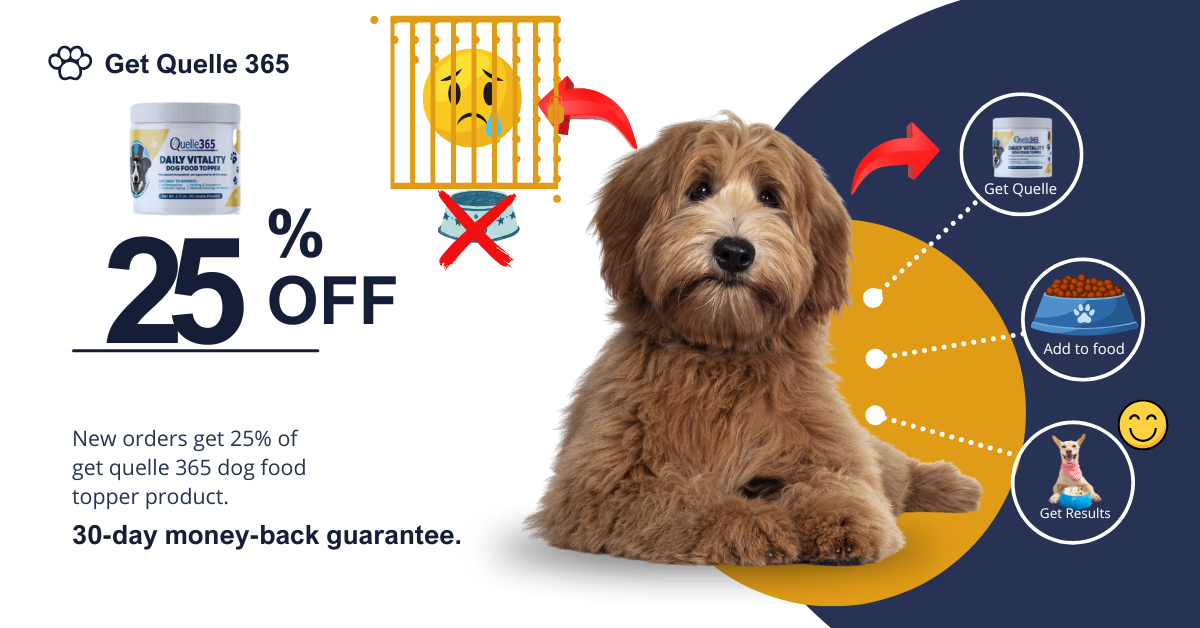How to set up an Apple legacy contact, in case you die
If you use Apple devices regularly, then your Apple account has lots of important files and data attached to it—including photos and videos of precious memories and extensive email archives that you need to hang on to.
Apple gives you many ways to make sure this data is looked after, including setting up a couple of key contacts who become attached to your account: a recovery contact (who can help you get back into your account if you’re locked out), and a legacy contact (who can get into your account if you die.)
There are good reasons for setting up both of these contacts, and it doesn’t take long to do. You can specify more than one contact in each case, and change your chosen contacts at any time.

Let’s start with a recovery contact, a specified person you trust and can turn to if you find yourself locked out of your account. It’s one of the most reliable methods out there for restoring access to your Apple account, because it relies on an actual human being who knows you rather than passwords or authenticator apps.
Apple says your recovery contact “should be a person that you know and trust, like a family member or a close friend.” You can set up to five recovery contacts for your account. If you’re using Family Sharing with your account, Apple will recommend the other people in your family as your contacts, but you’re free to choose who you like.
Your recovery contacts will need access to an iPhone, iPad, or Mac, and their own Apple account—so you can’t pick any friends and relatives who only use Android or Windows. Apple won’t store any information about who your contacts are, so it’s important that you remember who you’ve nominated (you can’t recover your recovery contacts).
To set up your recovery contact(s) on an iPhone or iPad, open Settings, tap on your name, pick Sign-In & Security > Recovery Contacts, then follow the instructions on screen. You can also do this from a Mac, via System Settings: Click on your name, then Sign-In & Security, then Recovery Contacts. If it’s someone already in your Family Sharing group, the contact is added automatically; if not, they’ll need to accept your request.
If you get into trouble accessing your account, your recovery contacts can help you out. From Settings on an iPhone or iPad, or System Settings on a Mac, they need to select their name, then choose Sign-In & Security > Account Recovery. Once they select your name, they’ll get a recovery code which they can pass along to you, which will help confirm your identity to Apple and get you back into your account.

It’s never pleasant to think about death, but your chances of escaping it are zero—so you want to make sure that getting your affairs in order is as straightforward as possible for the loved ones you leave behind. Of course, our digital legacies are becoming a bigger and bigger part of our worldly goods and possessions.
Apple lets you specify what it calls a legacy contact, someone who you grant permission to access your Apple account after you’re gone. This includes access to your photos, messages, notes, and files, but it doesn’t cover passwords or payment information. You can specify more than one legacy contact, and the people you pick don’t have to be using Apple devices or have an Apple account.
On an iPhone or iPad, open up Settings, tap your name, then pick Sign-In & Security > Legacy Contact to choose someone. If you’re on macOS, from System Settings select your name, and then click Sign-In & Security > Legacy Contact. No confirmation is required, but you will be prompted to send your chosen contacts the digital key they will need to access your account in the future.
Before Apple will let these designated contacts into your account, they’ll need both the digital key you gave them and a copy of your death certificate. Once the administrative work is out of the way, they’ll be granted access to a special legacy contact Apple account, through which they can get to the information you’ve left behind.
“Your legacy contact has access to your data for a limited time—three years from when the first legacy account request is approved—after which the account is permanently deleted,” Apple says. Note that if you’ve specified more than one contact, they can all take action on your data and files independently of each other.
Source link